
Референс в видео
Создавайте видео, которые соответствуют референсным субъектам, таким как персонажи, объекты и сцены.
Творите без границ — Референс в видео




Один референс, новые миры
Размещайте объект в разных сценах или с разными предметами — сохраняя при этом его целостность.
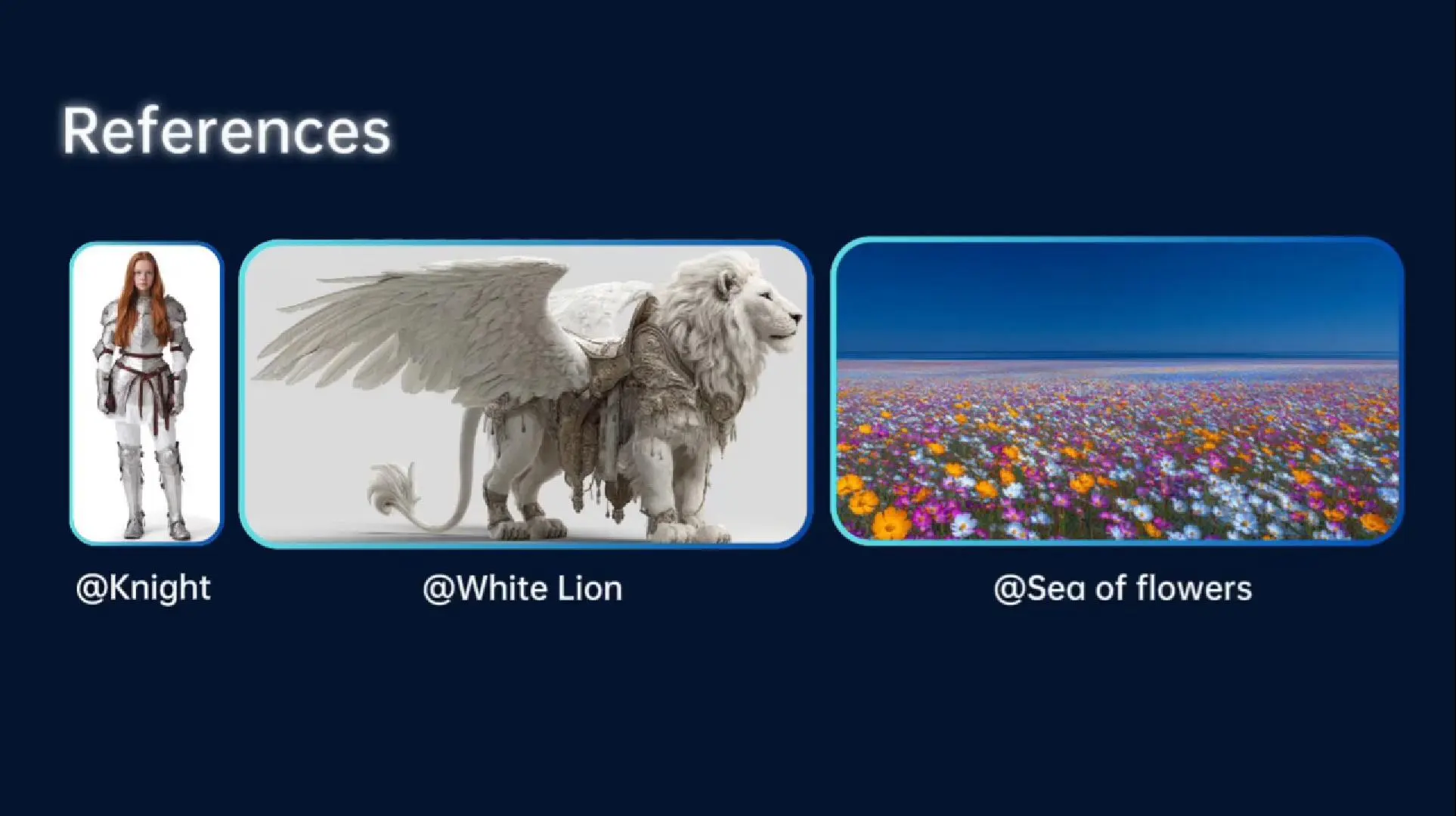
Одна сцена, новый референс
Меняйте персонажей в одной сцене, чтобы попробовать различные сюжетные ходы.
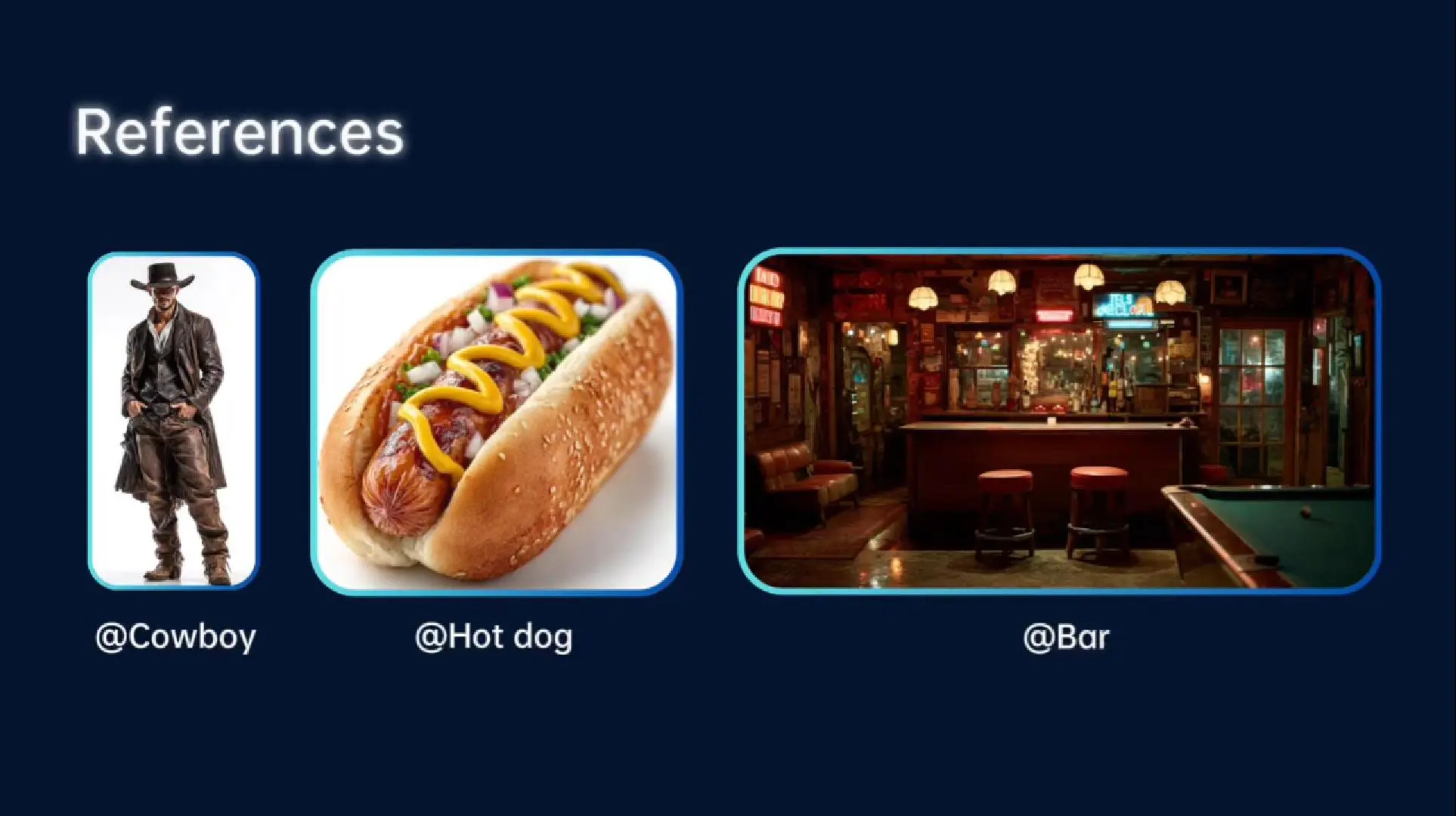
Больше референсов — больше творческой свободы
Загрузите до 7 референсов одновременно, чтобы создавать видео с большим количеством персонажей и сюжетных линий.
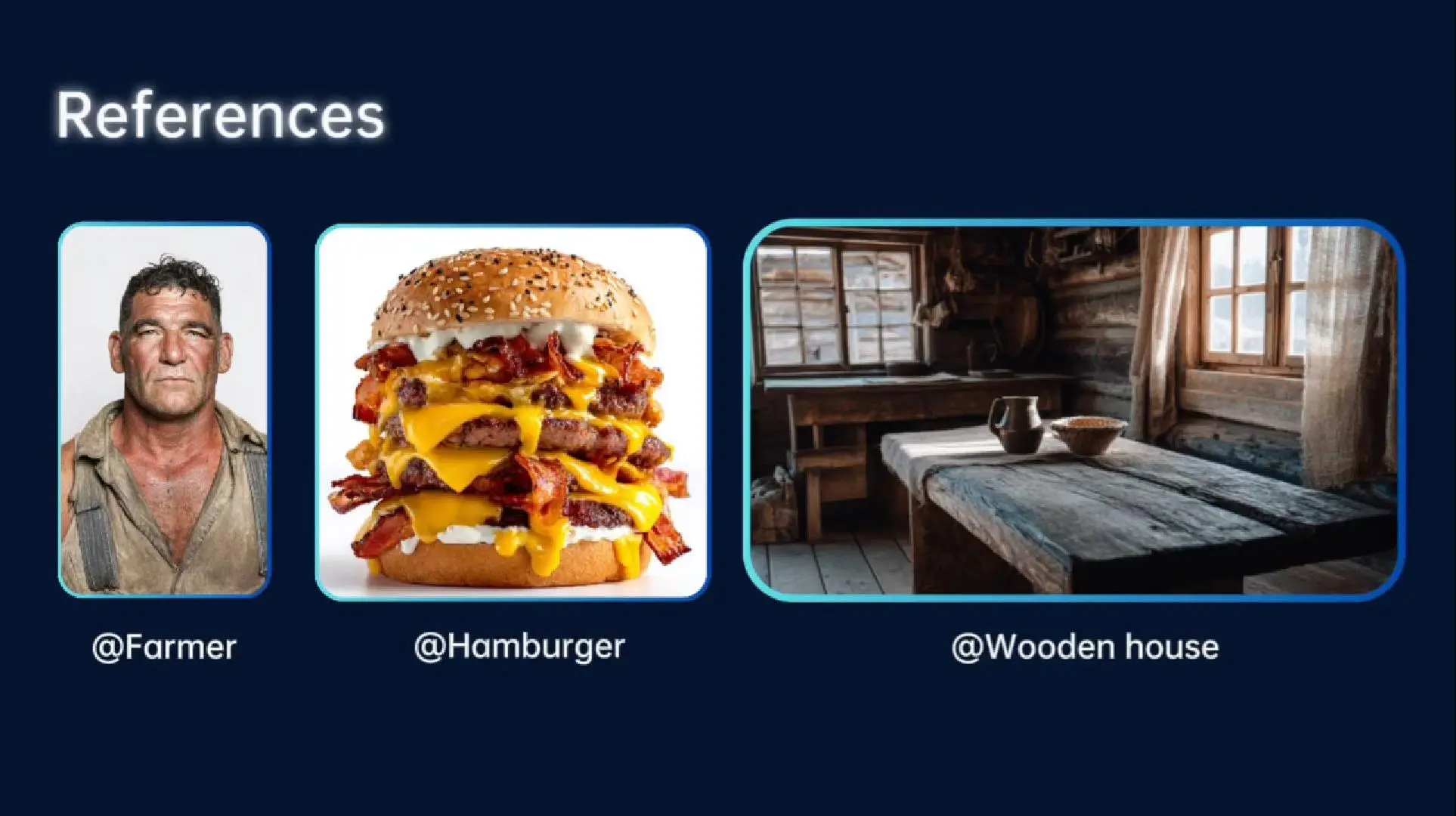
Примеры использования функции «Референс в видео»

Анимация собственного IP
Используйте вашего оригинального персонажа или произведение искусства в качестве референса для создания согласованных анимаций.

Короткометражные истории
Поддерживайте согласованность персонажей и сцен в нескольких кадрах для сохранения сюжетной линии.

Реклама
Используйте референсные изображения для анимирования продуктов, сохраняя при этом согласованность фирменного стиля.

Радость творчества
Анимируйте питомцев, мемы или забавные рисунки для создания развлекательных и креативных видео.
Как использовать функцию «Референс в видео» от Vidu
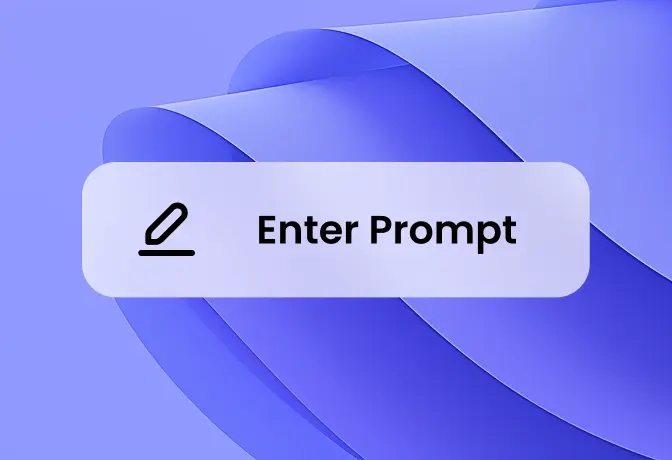
Выберите «Референс в видео»
Перейдите на веб-сайт Vidu, нажмите «Попробовать Vidu» и выберите «Референс в видео». Загрузите от 1 до 7 референсов из ваших изображений или из сохраненных референсов.
1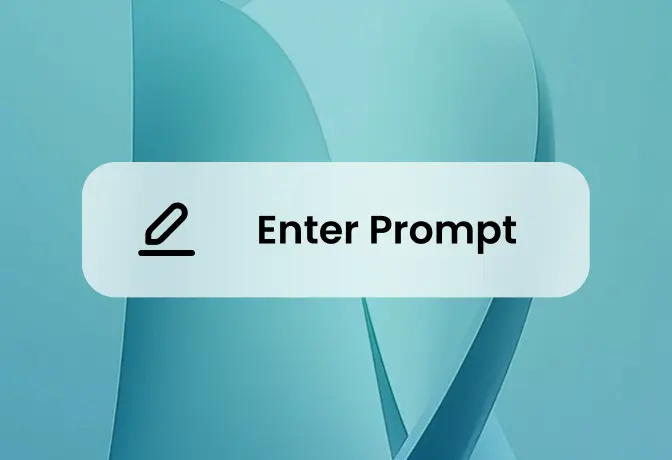
Введите текстовый промт
Напишите текстовый промт о том, как вы хотите согласовать анимацию персонажа или объекта. Настройте свое видео, задав разрешение, соотношение сторон и другие параметры.
2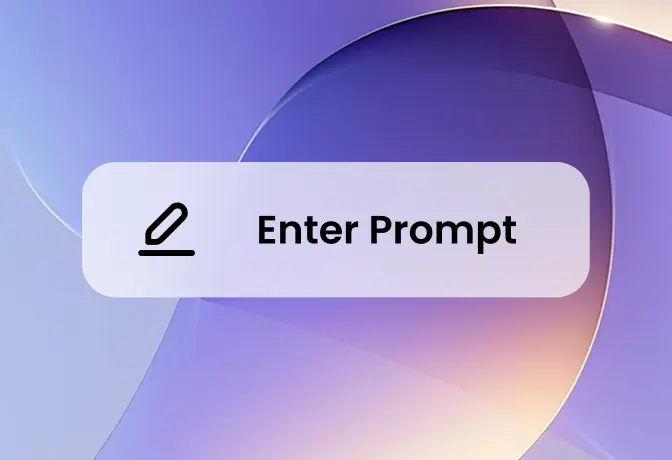
Создать и скачать
Нажмите кнопку «Создать» и дождитесь, пока Vidu сгенерирует видео. После готовности вы сможете предварительно просмотреть и скачать его.
3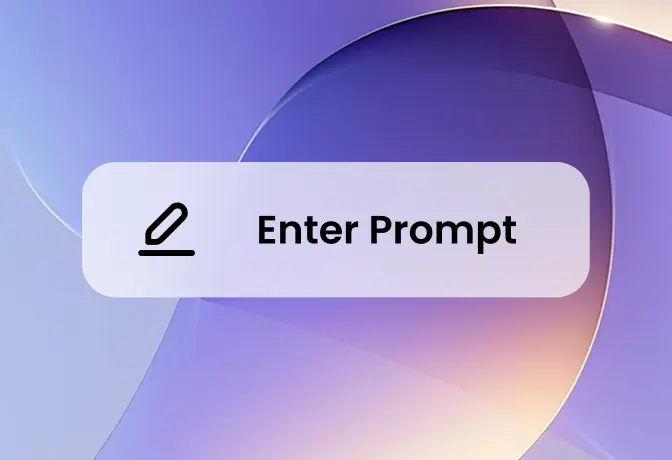
Создать и скачать
Нажмите кнопку «Создать» и дождитесь, пока Vidu сгенерирует видео. После готовности вы сможете предварительно просмотреть и скачать его.
3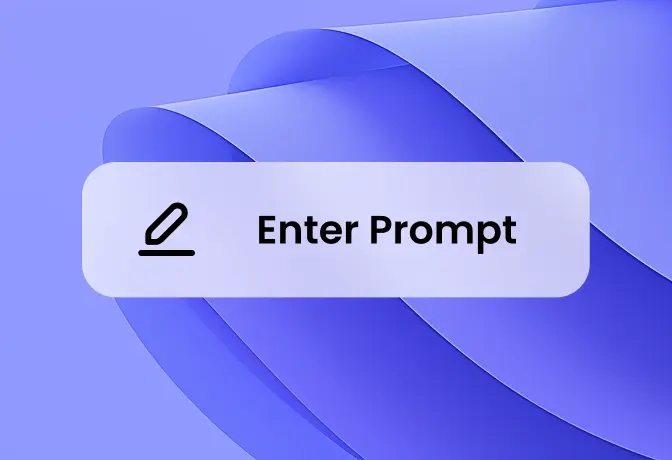
Выберите «Референс в видео»
Перейдите на веб-сайт Vidu, нажмите «Попробовать Vidu» и выберите «Референс в видео». Загрузите от 1 до 7 референсов из ваших изображений или из сохраненных референсов.
1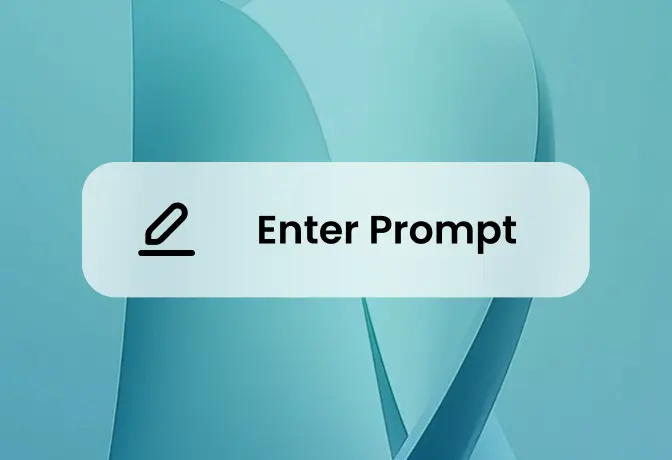
Введите текстовый промт
Напишите текстовый промт о том, как вы хотите согласовать анимацию персонажа или объекта. Настройте свое видео, задав разрешение, соотношение сторон и другие параметры.
2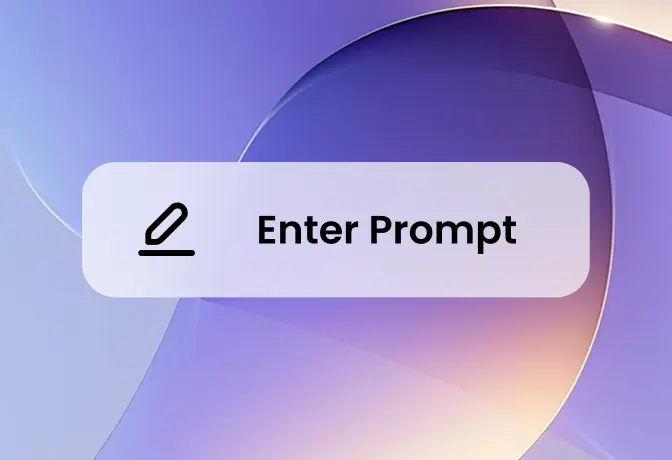
Создать и скачать
Нажмите кнопку «Создать» и дождитесь, пока Vidu сгенерирует видео. После готовности вы сможете предварительно просмотреть и скачать его.
3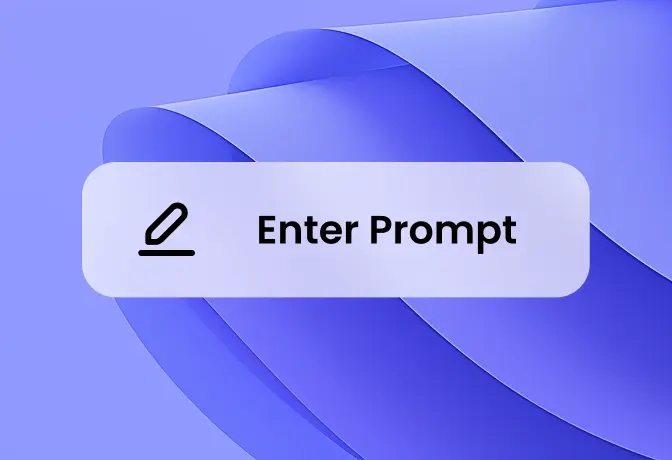
Выберите «Референс в видео»
Перейдите на веб-сайт Vidu, нажмите «Попробовать Vidu» и выберите «Референс в видео». Загрузите от 1 до 7 референсов из ваших изображений или из сохраненных референсов.
1Часто задаваемые вопросы о функции «Референс в видео» от Vidu
